If you would like to search entries across the whole database, you can use the Full-Text Search Bar. It works like a search engine, which can help you to find full values, while also offering you search suggestions when you begin to type. This is a very useful tool when you are looking for a specific entry where you know at least one of the values.
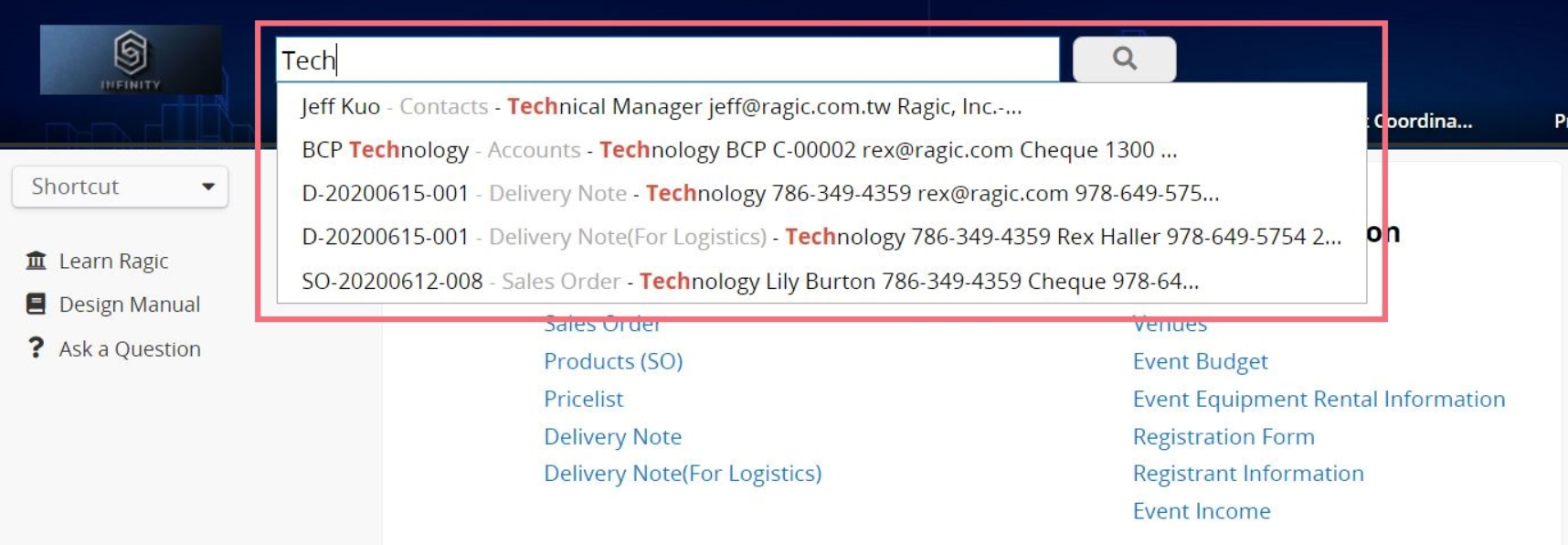
Note: If you search on the Home page, the full-text search results will apply to all the sheets that you have access right to. If you search on a specific sheet, the full-text search will only display the results on that sheet.
You can click on the arrows on the right side of your field headers in your listing page to filter or sort the results displayed.
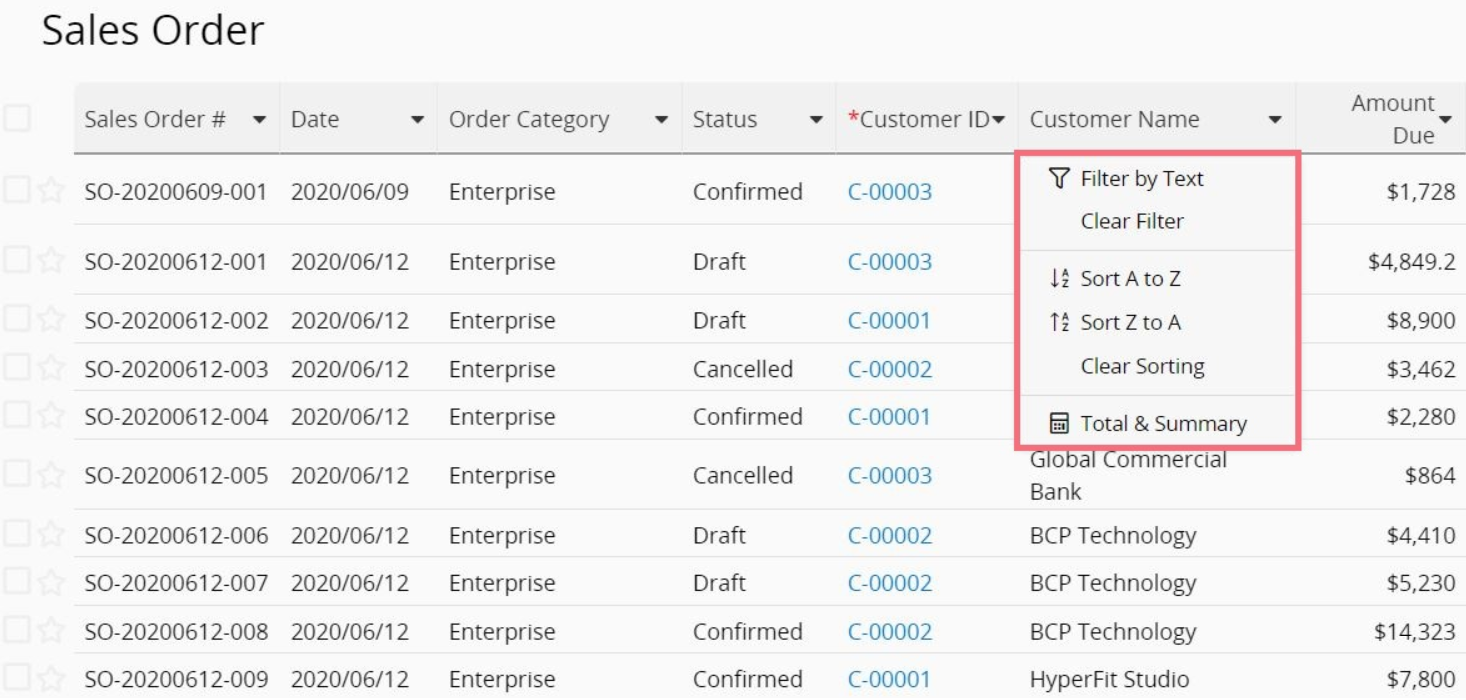
The left sidebar search tool allows multi conditional queries. You can select one or more fields to filter data to narrow down your search results.
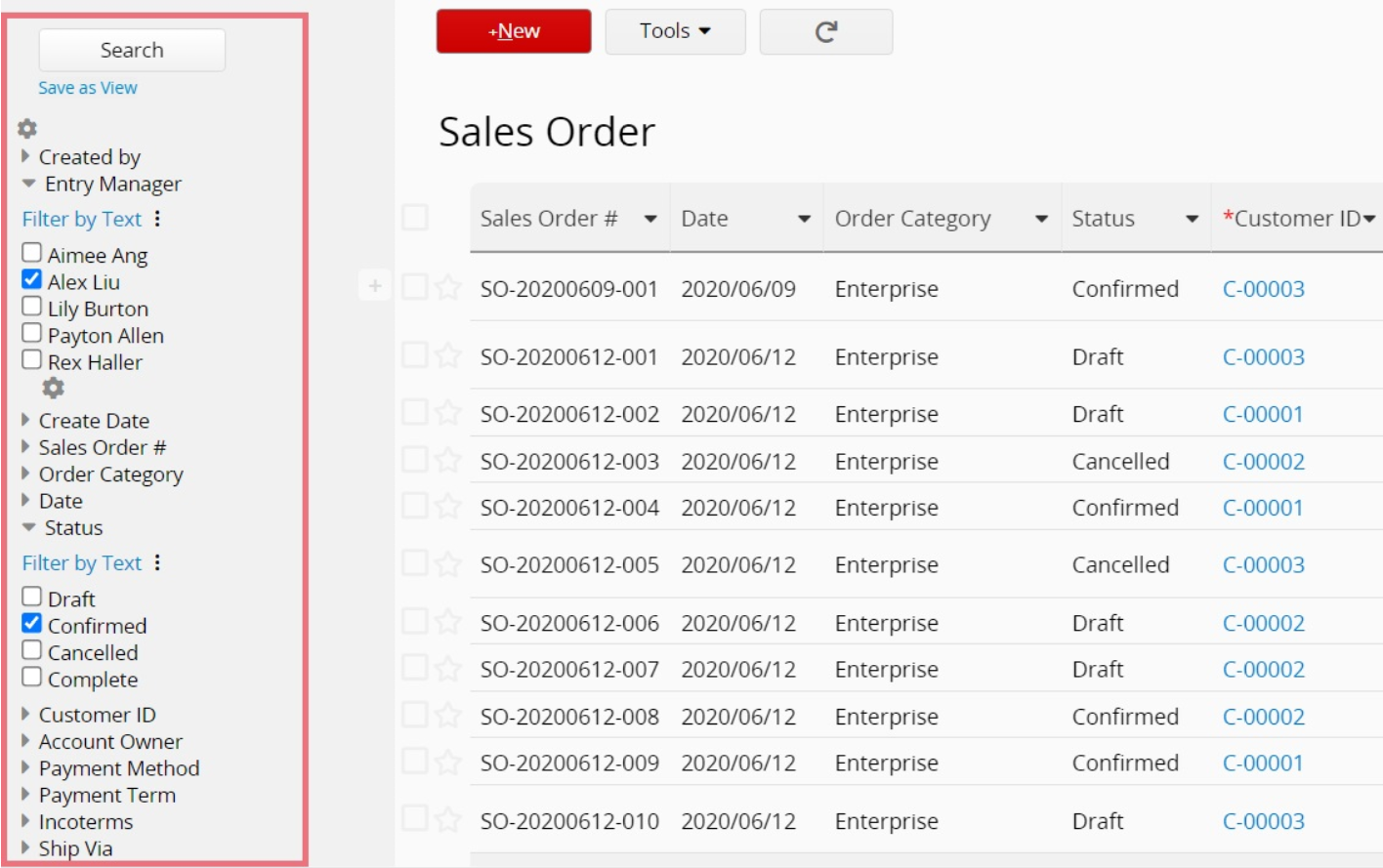
You may save frequent search conditions as views. There are three kinds of views: Personal View, Shared View, and Fixed Filter.
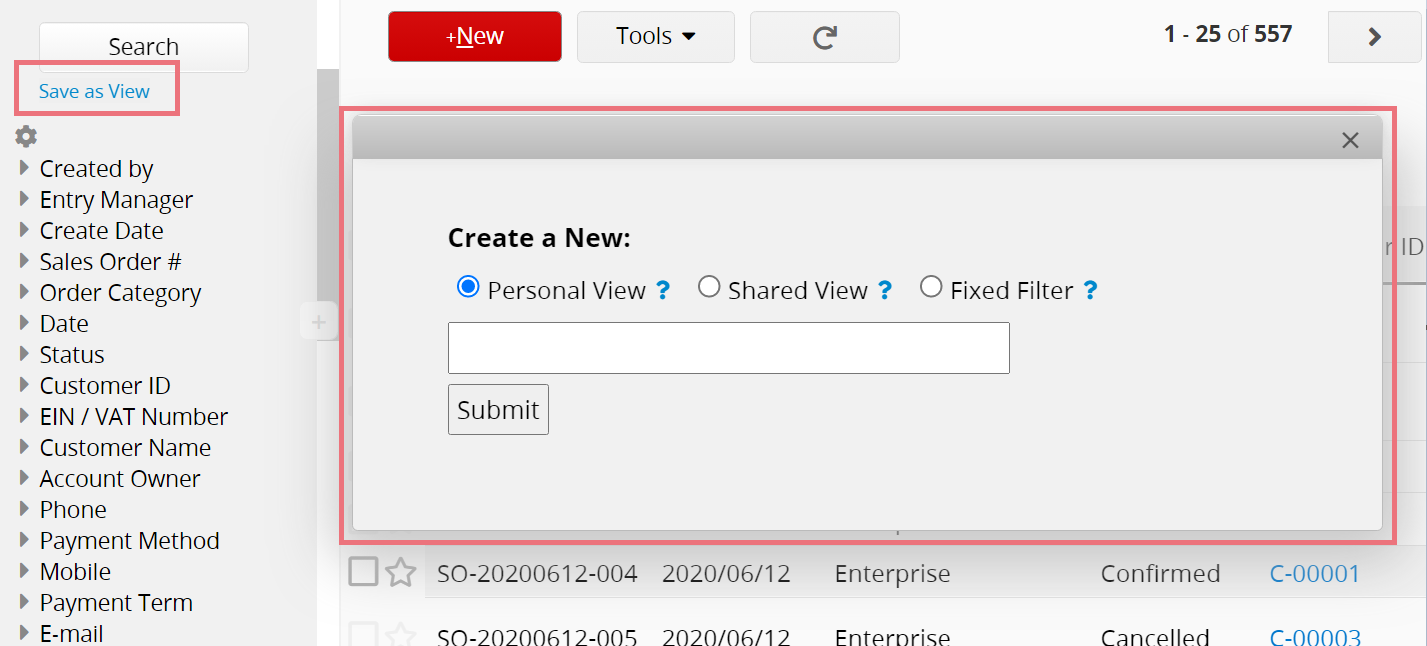
(1) Personal View: You can save these types of frequent searches on any combination of fields in your form from the left sidebar search tool as a Personal View. Only the user who created this view can see it.
(2) Shared View: As a SYSAdmin, if you want every user with access to the sheet to be able to see a saved view, you can set up a Shared View.
You can further set a Shared View as a Default View for a sheet. After setting it up, whenever the users go to a sheet, the default view will automatically be applied. You can set a view as the default view by right-clicking on the shared view's name, or through the arrow on its right side.
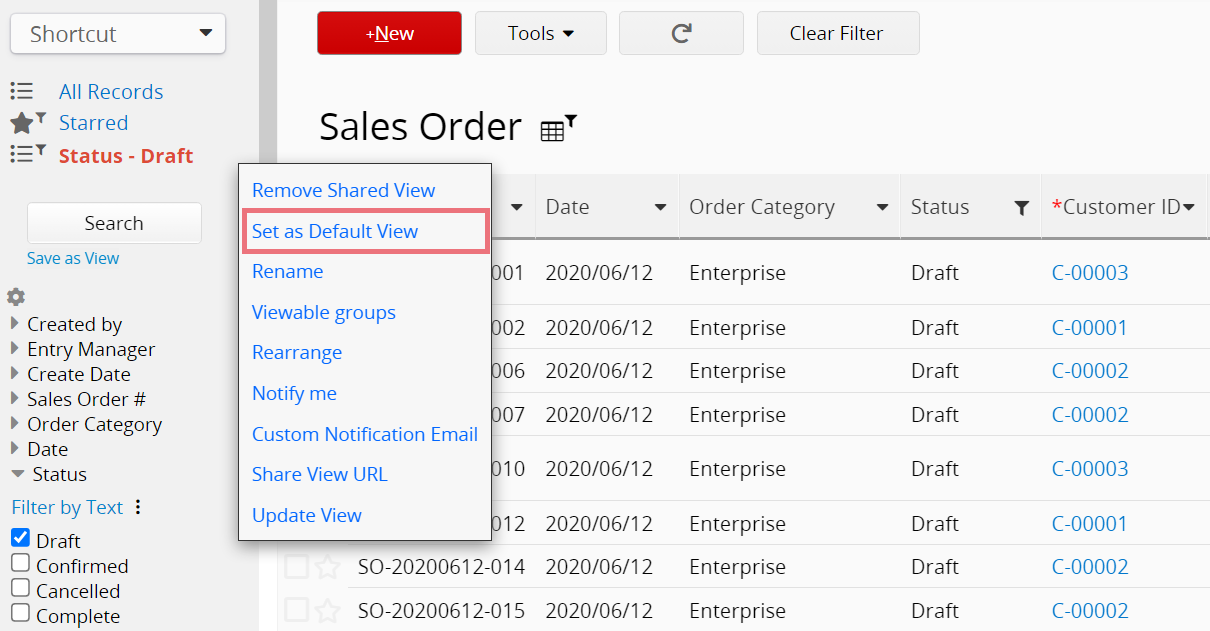
(3) Fixed Filter: Another type of view is called a Fixed Filter. A fixed filter is similar to a default view, but the filter conditions cannot be removed by other users. You may apply this kind of view when you want to archive data or prevent some of the records seen by the users who shouldn't access them.
 Thank you for your valuable feedback!
Thank you for your valuable feedback!