After logging in to the app, you will see the Main Menu, Database Name, and current Tab Menu Set at the top. The middle area displays the Tabs, followed by Offline Data settings, and the bottom shows the Main Function Bar.
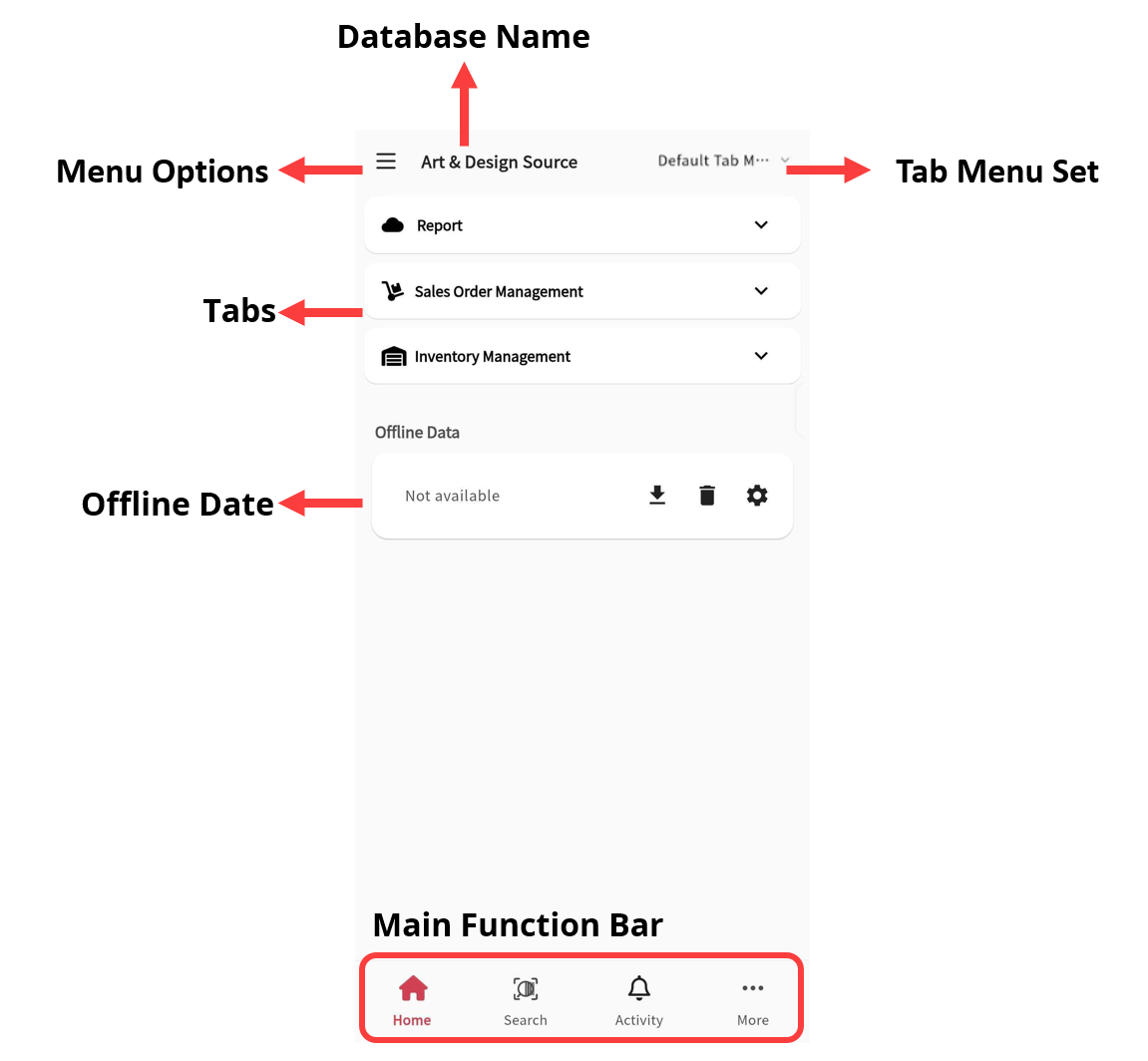
Clicking the Menu at the top left will open the following options:
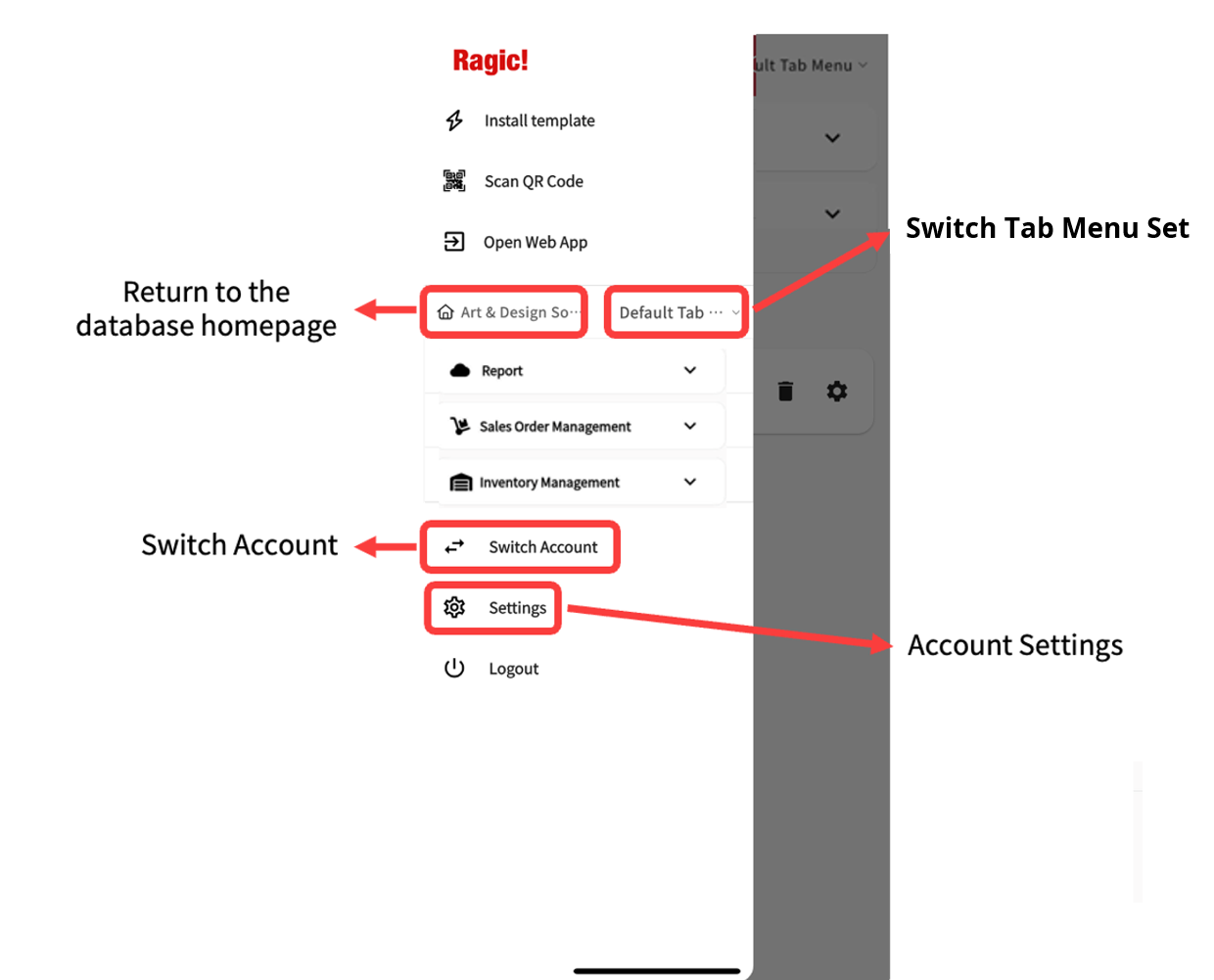
・Install Template
Quickly install module templates to speed up form creation.
Note: Sheet design and customization must still be done on the web version.
・Scan Barcode
Scan a sheet’s QR code to quickly open a specific sheet or trigger an action barcode set up on the form.
・Open Web App
When new features are not yet available in the mobile version (e.g., pending iOS or Android review), this option allows switching to the web app interface directly.
・Database Name
Tap to quickly return to the database homepage.
・Switch Tab Menu Set
Use this dropdown to switch between different Tab Menu Sets within the database.
・Switch Account
If the user account has access to multiple databases, this feature allows switching between them.
・Settings
Access the general settings for the database. See the "Account Settings" section for more details.

You can search for records by entering keywords or by scanning a barcode, which will take you directly to the specified sheet or record (Action Barcodes are not supported).
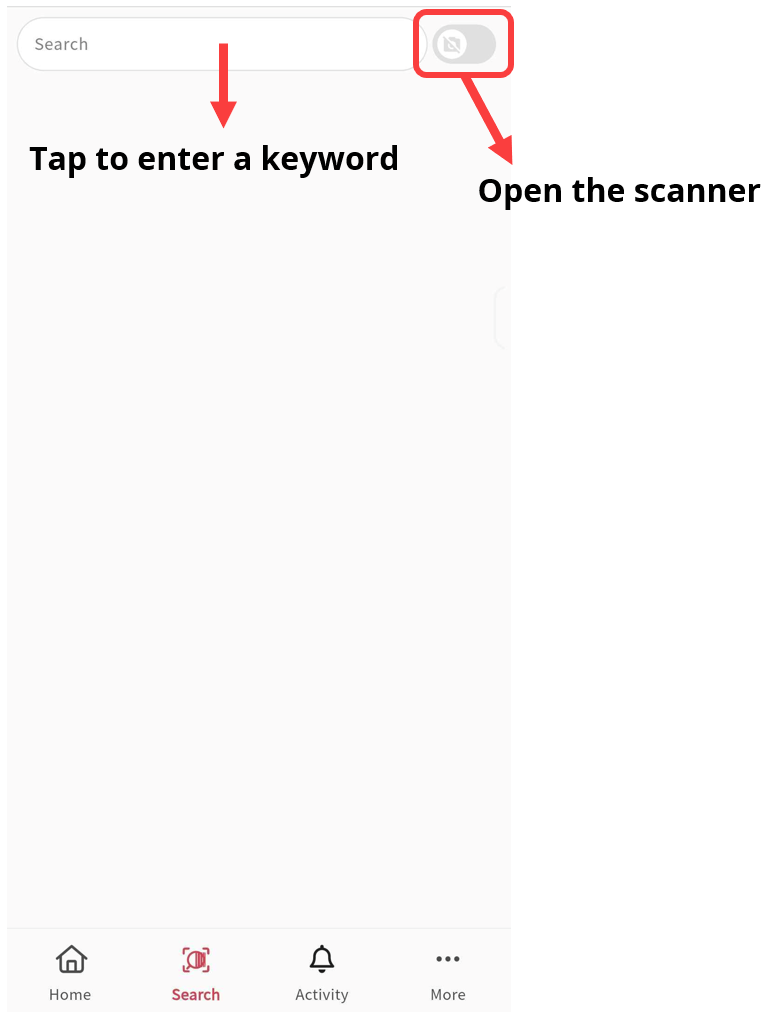
You can also scan text to use it as a search keyword.
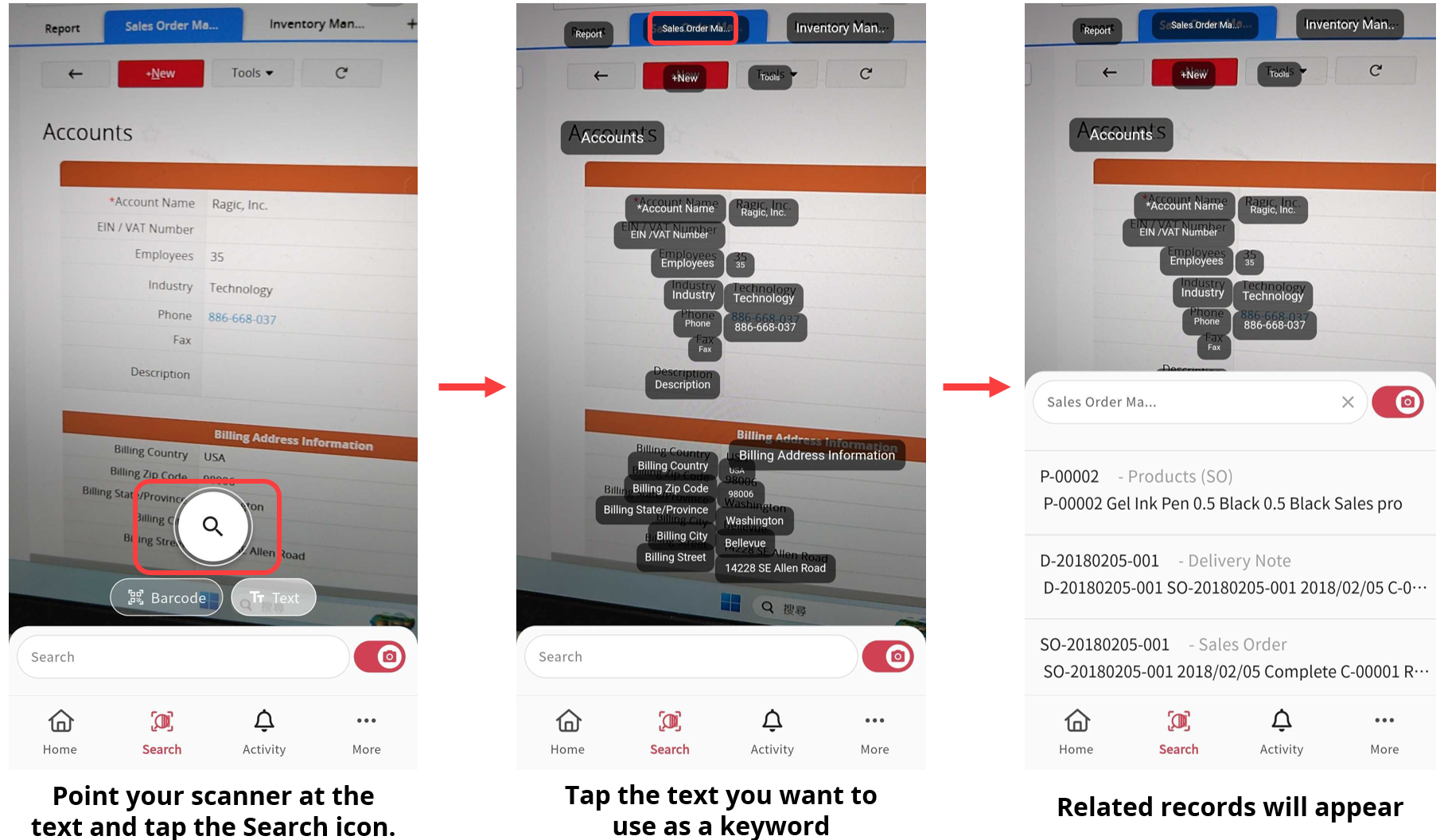

Click here to view Notifications and Tasks. These work the same way as in the web version. Please refer to the related documentation for more details.
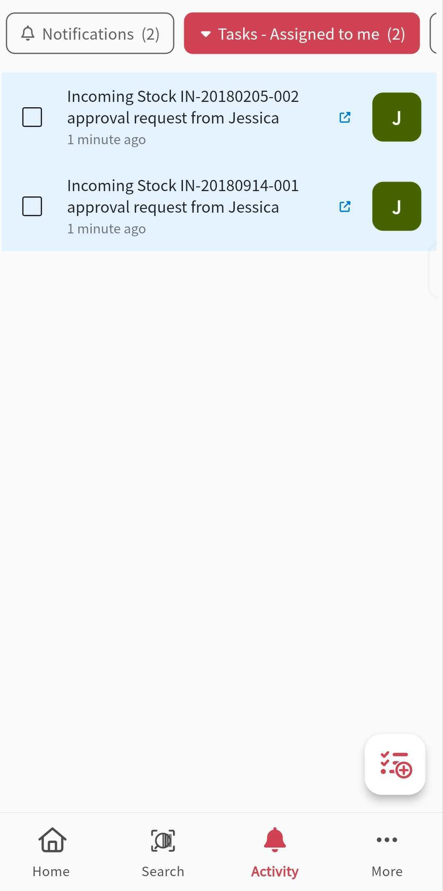
Click More to view the New features. You can also switch accounts or open web App, just like from the Main Menu.
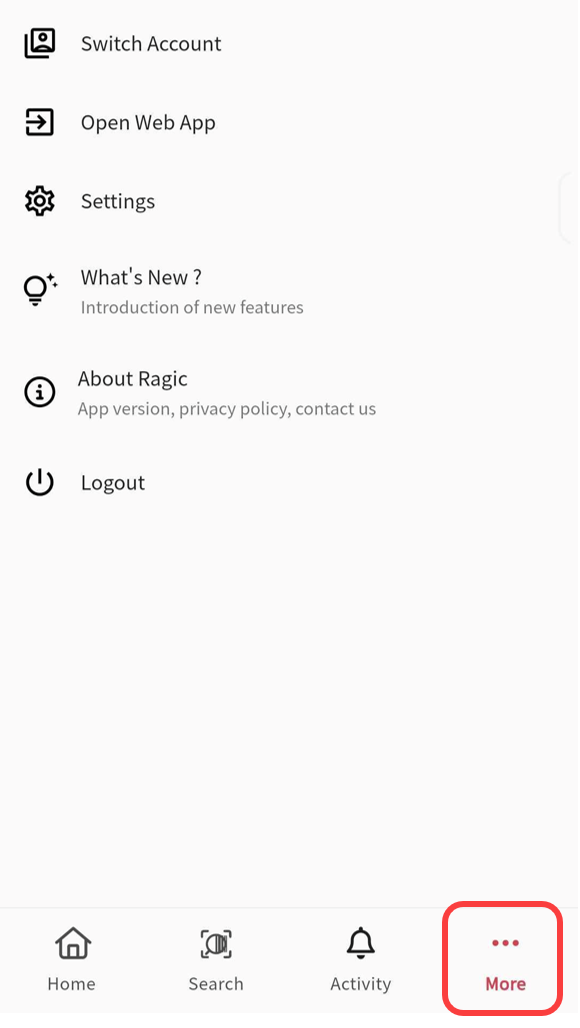
About Ragic
Displays the current version of the Ragic App. When reporting an issue to customer support, it's helpful to include this version info for quicker troubleshooting.
To contact support:
・On the web version, click Need Help > Support Ticket in the upper-right corner.
・Or in the app, tap Contact Us > support@ragic.com to send an email.
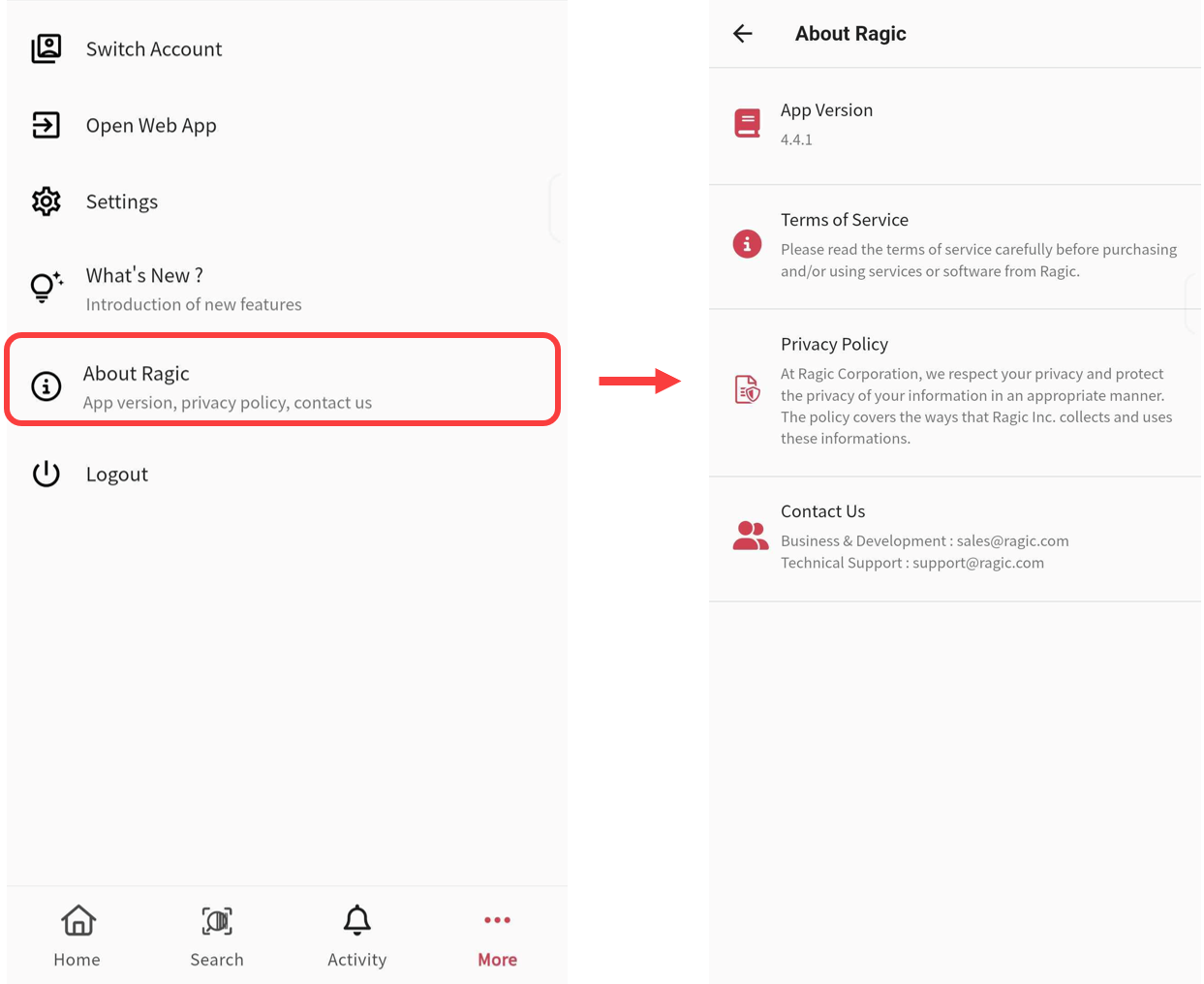
 Thank you for your valuable feedback!
Thank you for your valuable feedback!