You can do Full Text Search by using the top search bar. Other than clicking on it, you can also execute this function by using the hotkey fn+F3. If you search on the Home Page, the Full Text Search results will apply to all the sheets that you have Access Right to. If you search on a specific sheet, the Full Text Search results will only apply to that sheet.
The Full Text Search in the top search bar works like a search engine, helping you find full data while also offering search suggestions as you begin typing. This is a very useful tool when you're looking for a specific entry and know at least one of the data.
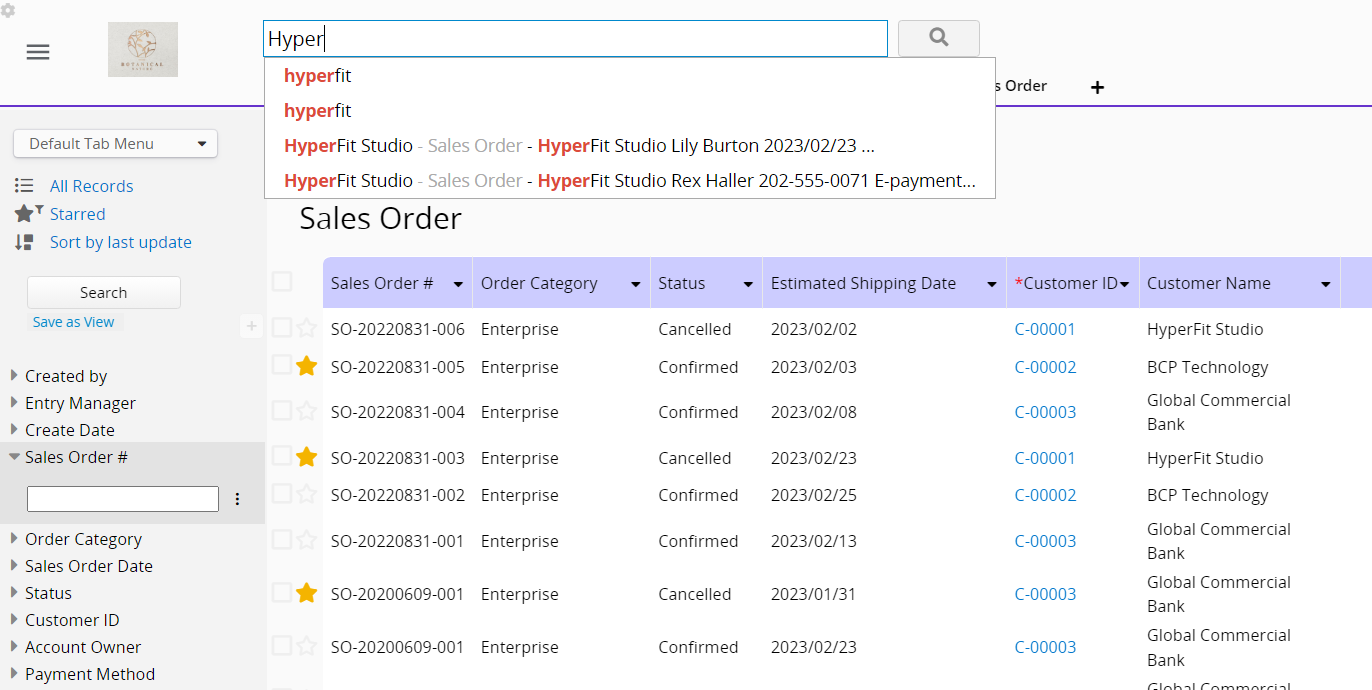
You can further apply field sorting if needed.
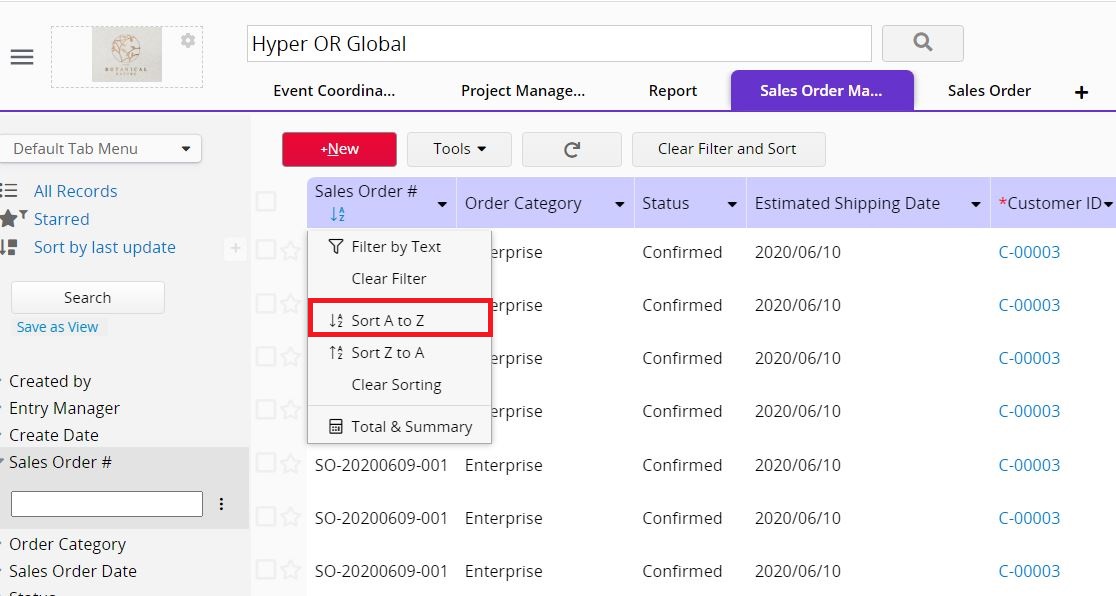
The homepage Full Text Search will display the three most recent search histories.
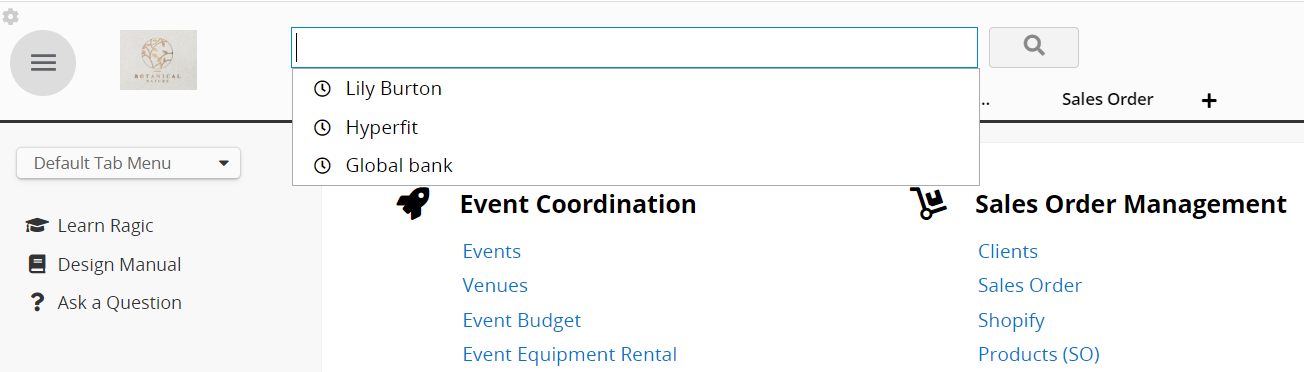
Note:
1. The top search bar cannot be used to search partial data unless you use Regular Expressions.
For example, you cannot directly search for the last three digits "001" if the value is "1234567001". For this kind of query, you can use the left sidebar search tool or filter through Field Headers instead.
2. Currently, Full Text Search only searches the content of the Form Pages. Therefore, if a field on a Form Page is set as Hidden, even if the field is configured to be displayed on the Listing Page, the content of that field cannot be searched using Full Text Search.
When querying in Ragic, you can write syntax in the top search bar to combine multiple terms and use Boolean Operators to form a more complex query to find specific entries, similar to Google search syntax.
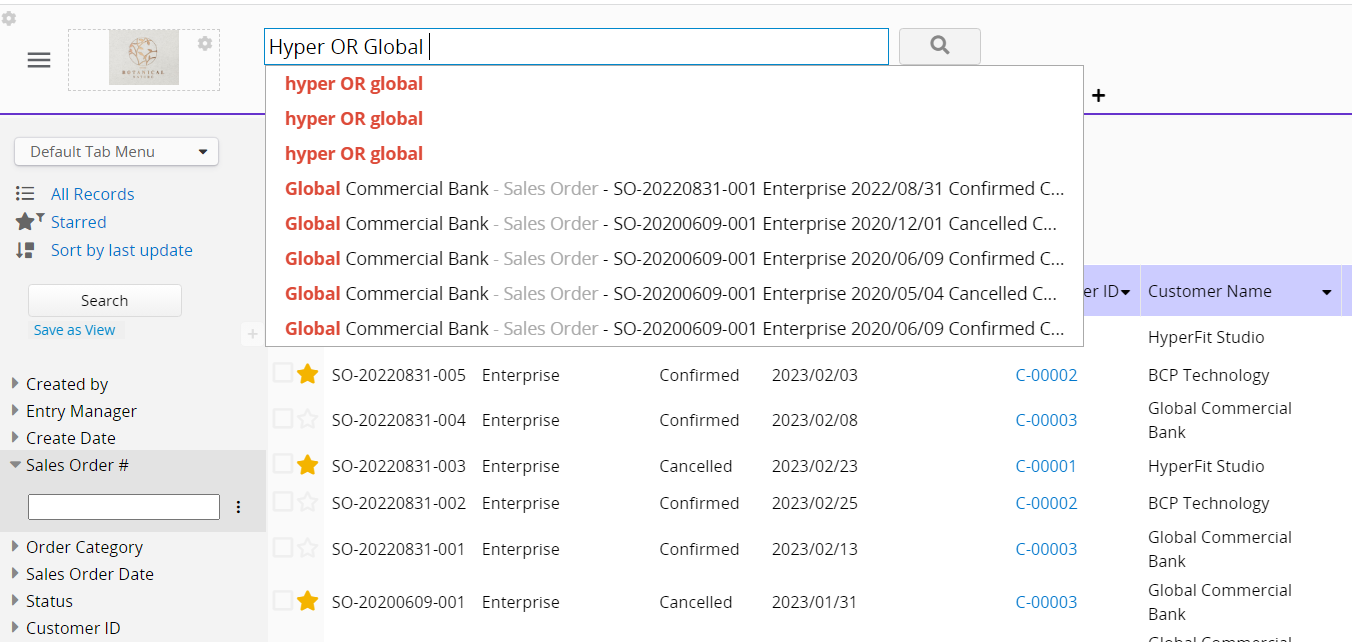
You can also modify query terms to provide a wide range of searching options.
You can enter the field name followed by a colon ":" and the search term to search within a specific field.
Boolean operators allow terms to be combined using logical operators. Ragic supports the following Boolean operators: "AND", "+", "OR", "NOT", and "-".
Note:
1. Boolean operators are case-sensitive.
2. When searching in English, if you want to use multiple words as a keyword, enclose them in " ". For example, to search for "customer service", enter "customer service" in the search bar, and only records containing both "customer" and "service" will be found. Without " ", the search will return records containing either "customer" or "service".
The OR operator is the default conjunction operator. This means that if no Boolean operator is between two terms, the OR operator is used. The symbol || can be used in place of "OR".
Usage: It expands the search to include records containing any of the keywords, rather than all keywords. If a term is not found in a record, the search will still return results matching the other keyword(s).
Example: To search for records containing "customer service" or "customer".
Syntax: "customer service" customer or "customer service" OR customer
The symbol & can be used in place of "AND".
Usage: It narrows the search results to include records that must contain all the keywords, searching results more precise.
Example: To search for records containing "customer service" and "Service Issues".
Syntax: "customer service" AND "Service Issues"
Usage: The search must include specific keywords. The first term after "+" is required, while the following terms are optional.
Example: To search for records containing "customer", which may also contain "Service".
Syntax: +customer service
The symbol ! can be used in place of NOT.
Usage: To search for records that exclude the term following "NOT".
Example: To search for records containing "customer service" but excluding "Service Issues".
Syntax: "customer service" NOT "Service Issues"
Note: It cannot be used with just one term, for example: NOT "customer service".
Usage: To search for records that exclude the term following "-".
Example: To search for records containing "customer service" but excluding "Service Issues".
Syntax: "customer service" - "Service Issues"
Note: When used correctly, "NOT" and "-" serve the same usage and yield the same search results.
You can place single and multiple character wildcard searches within single terms (not within phrase queries).
| Wildcard | Usage | Example | Syntax |
|---|---|---|---|
| ? | Search for any single character | Search "text" or "test" | te?t |
| * | Search for 0 or more characters | Search "test", "test" or "tester" | test* |
Note: You can use wildcard searches in the middle of a term, like "te*t", but not as the first character.
You can add a "~" after a term to perform a fuzzy search.
Usage: To search for records that contain terms with similar spelling rather than exact matches.
Example: To search for records containing words similar to "roam", such as "foam" or "roams".
Syntax: roam~
You can add an optional parameter to specify similarity. Values closer to 1 match terms with higher similarity, while values closer to 0 include terms with lower similarity. If not specified, the default is 0.5.
Example: roam~0.8
Use the tilde symbol "~" after a set of terms.
Usage: To search for records where specified words appear within a defined number of words from each other. This allows for finding related information even if the keywords are not directly adjacent, ensuring relevance in the search context.
Example: To search for records where "customer" and "breakfast" are within 10 words of each other.
Syntax: "customer breakfast"~10
Field types, such as date fields, which have options to perform a range search in the left sidebar search tool, can also be used to perform range searches in the Top Search Bar. This is usually done in combination with field searches.
| Brackets | Usage | Example | Syntax |
|---|---|---|---|
| Square Brackets [ ] | Search for a range including the search terms | Search for records where a Date field is between "20020101" and "20030101" (including these two dates) | Order Date: [20020101 TO 20030101] |
| Curly Brackets { } | Search for a range excluding the search terms | Search for records where the customer name is alphabetically between "Aida" and "Carmen" (excluding these two terms). | Customer Name:{Aida TO Carmen} |
To increase the relevance of search terms, use the caret symbol "^" followed by a number (boost factor). The higher the number, the higher the relevance.
Usage: Increase the relevance of records containing the term.
Example: To search for "customer service" with "customer" having a higher relevance.
Syntax: customer^4 service
Note:
1. The relevance of the entire phrase can also be boosted, for example: "customer service"^4.
2. By default, the boost factor is 1. While the boost factor must be positive, it can be less than 1 (e.g., 0.2).
If the search is more complex, you can group terms using parentheses.
| Usage | Example | Syntax |
|---|---|---|
| Grouping Clauses to Create Subqueries | Search results where "address" must exist, and either "customer" or "service" may exist. | (customer OR service) AND address |
| Grouping Multiple Clauses for One Field | Search for a Field Title containing both "return" and "pink panther". | title:(+return +"pink panther") |
 Thank you for your valuable feedback!
Thank you for your valuable feedback!