When designing a sheet, formulas are not only used for numerical calculations but also commonly used to combine text. The special character "\" can help adjust text formatting within a field. Below are several ways to use the "\" character in formulas.
Example: A15 + "\t" + A16 inserts a Tab space between "Recipient" and "Shipping Address".
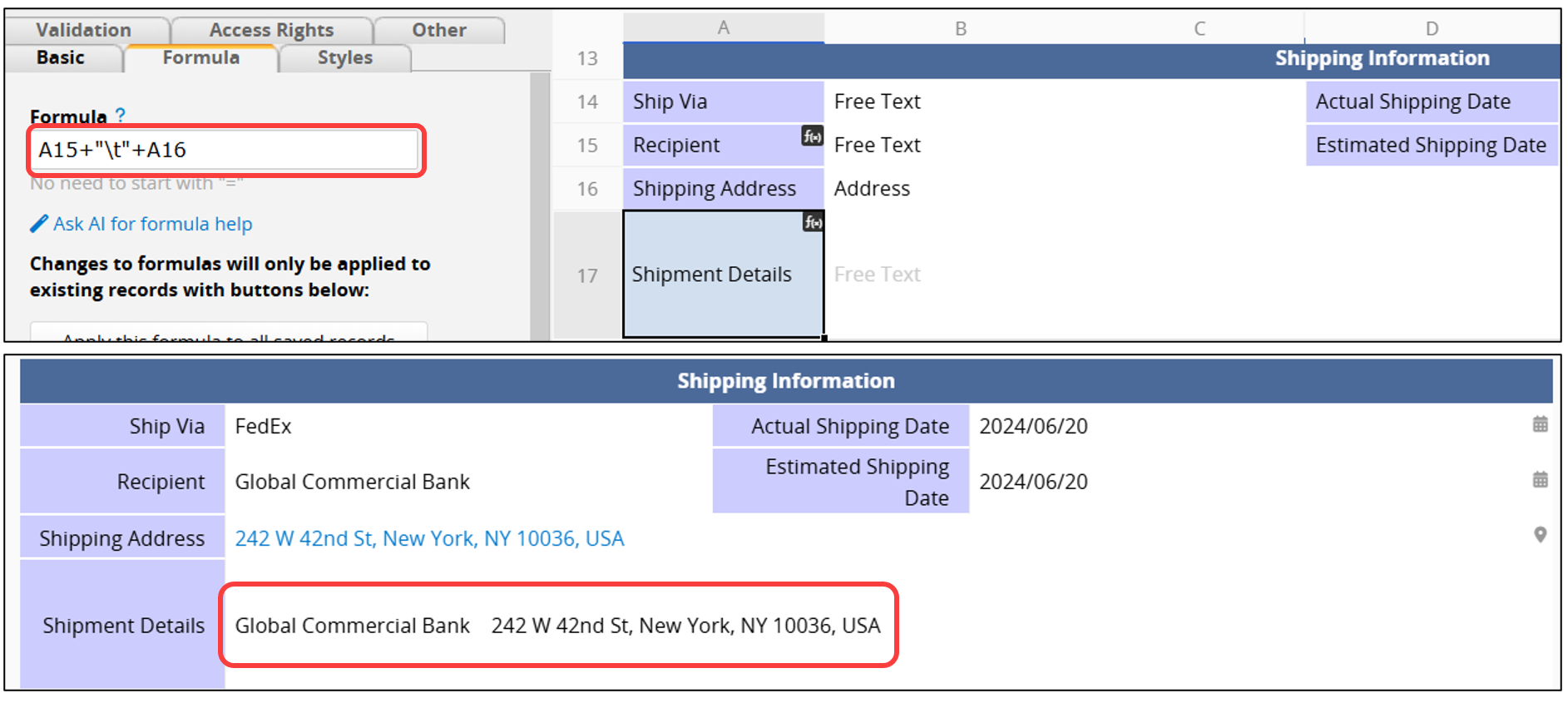
Example: A15 + "\n" + A16 displays "Recipient" and "Shipping Address" on two separate lines.
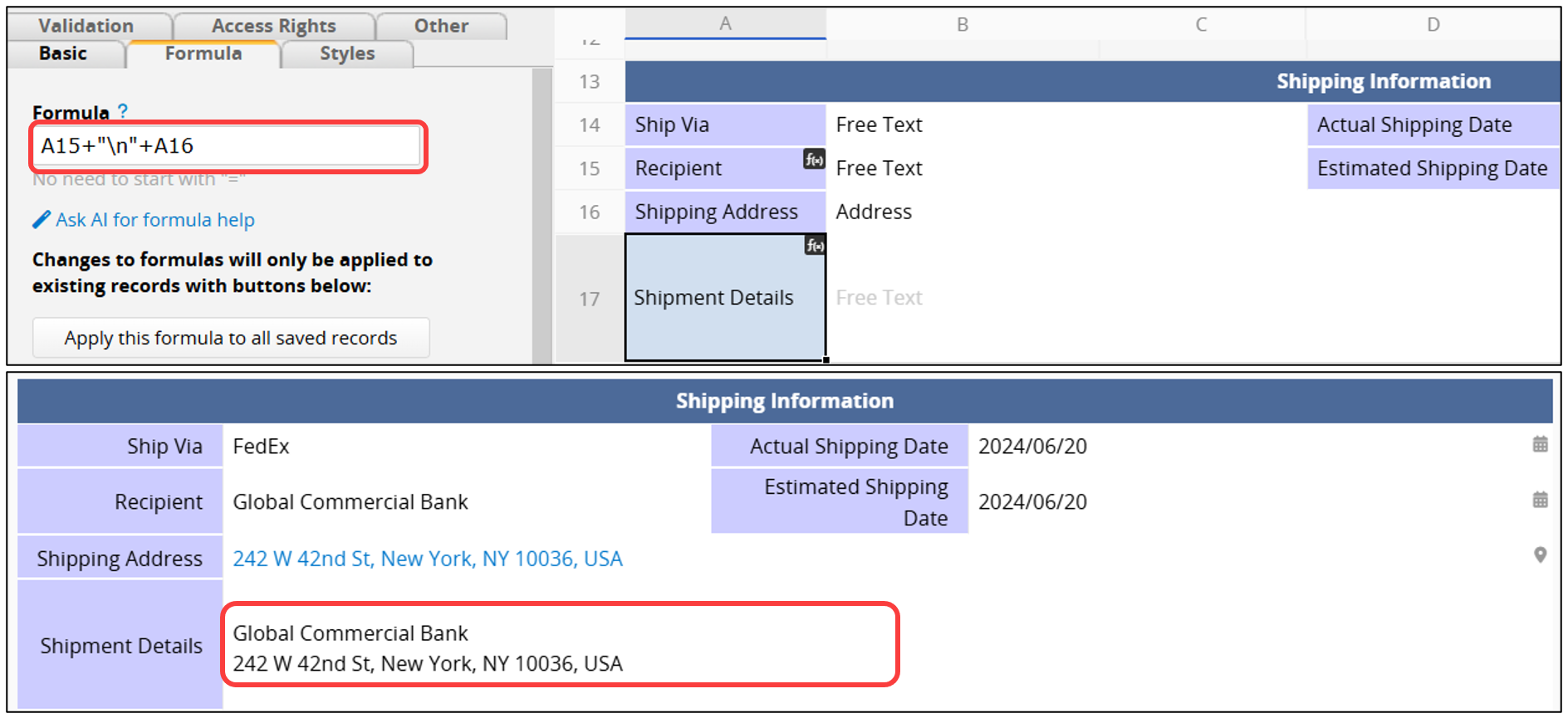
If you want to display each row of a specific Subtable field with line breaks in another field, follow these steps:
1. Add a new field in the Subtable.
2. Use a formula that joins the target field values with the "\n" line break character.
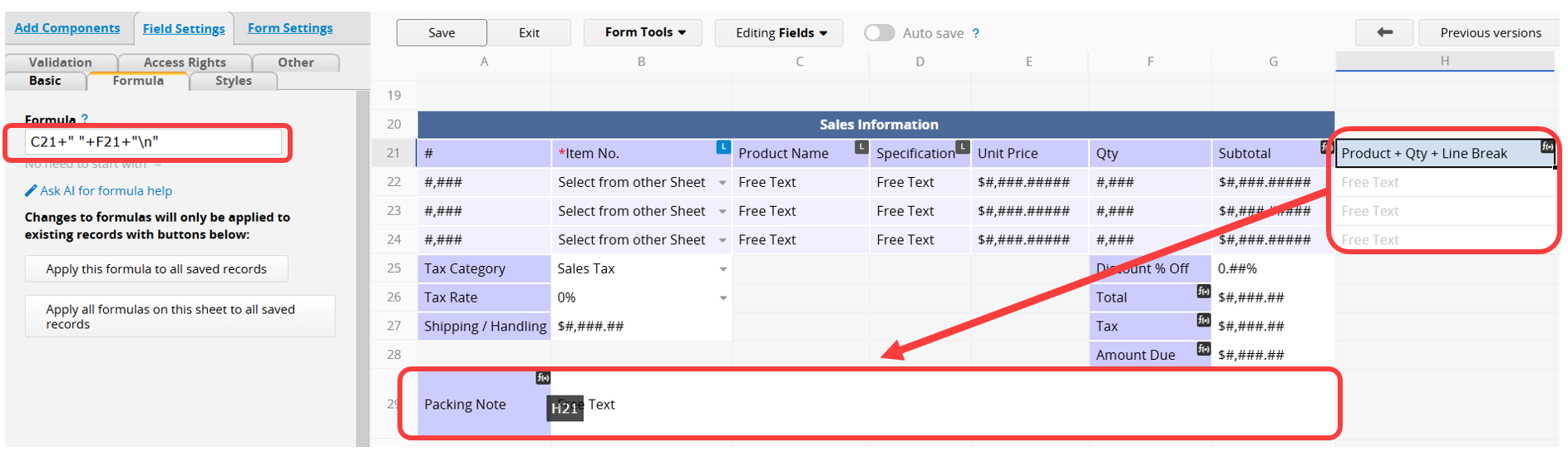
The values from each row will then appear on separate lines in the field.
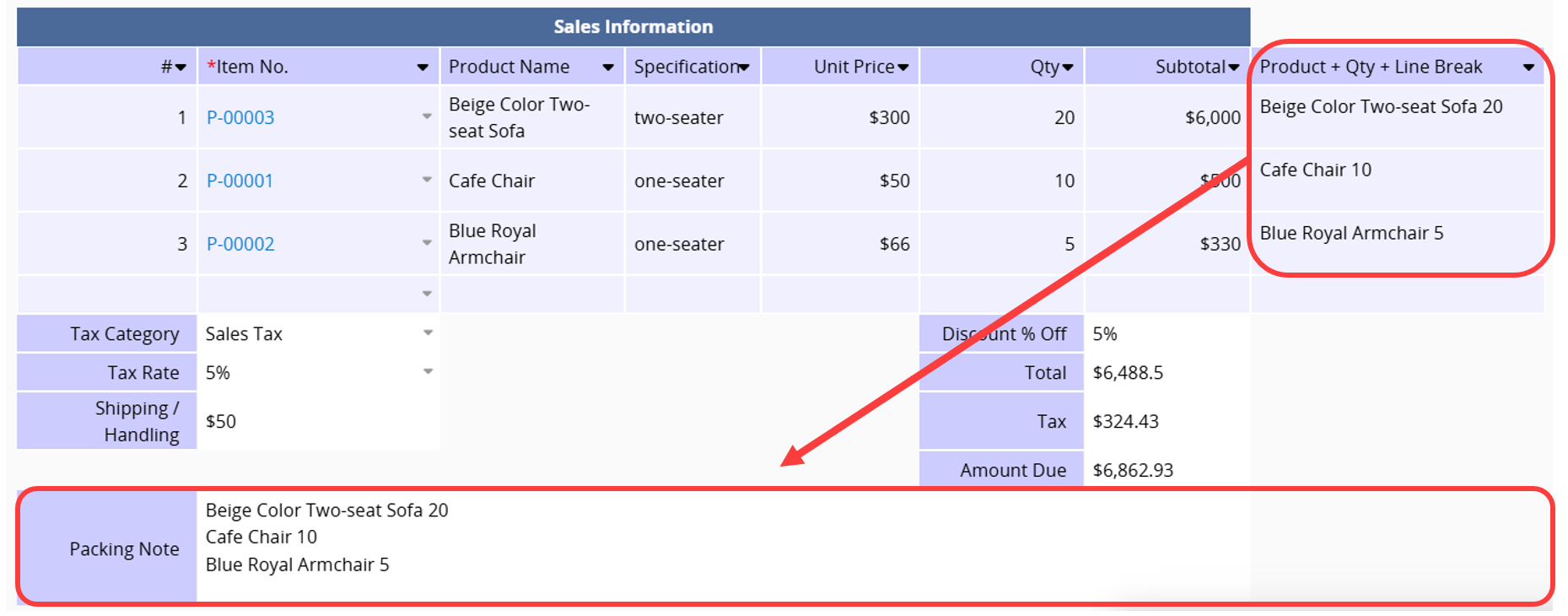
Since the "\" is a special character, you need to reference it as "\\" in formulas when populating it in your fields.
For example, if the value in field A1 is "a/b/c" and you want to replace all "/" with "\ "to make it" a\b\c", the formula would be: SUBSTITUTE(A1, "/", "\\").
 Thank you for your valuable feedback!
Thank you for your valuable feedback!