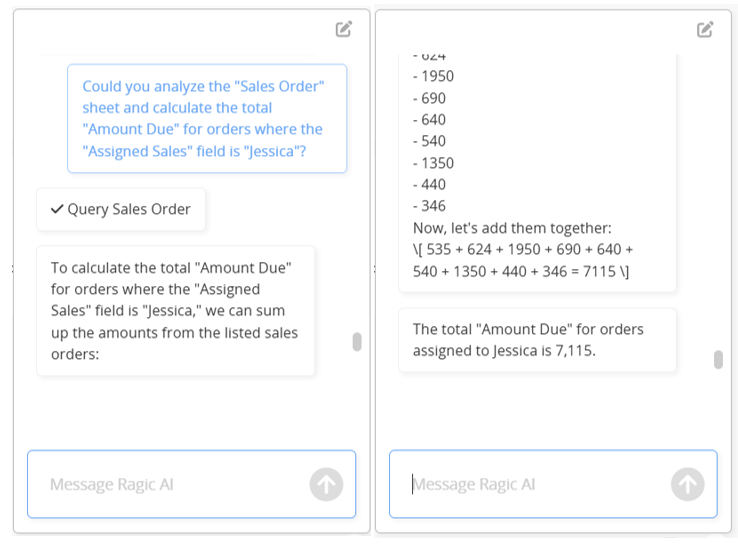Ragic AI helps SYSAdmins quickly get acquainted with Ragic, resolve sheet design issues, query data within sheets, and even design sheets for you, accelerating the database creation process!
Clicking the ![]() icon in the upper-right corner of the page will start the Ragic AI.
icon in the upper-right corner of the page will start the Ragic AI.
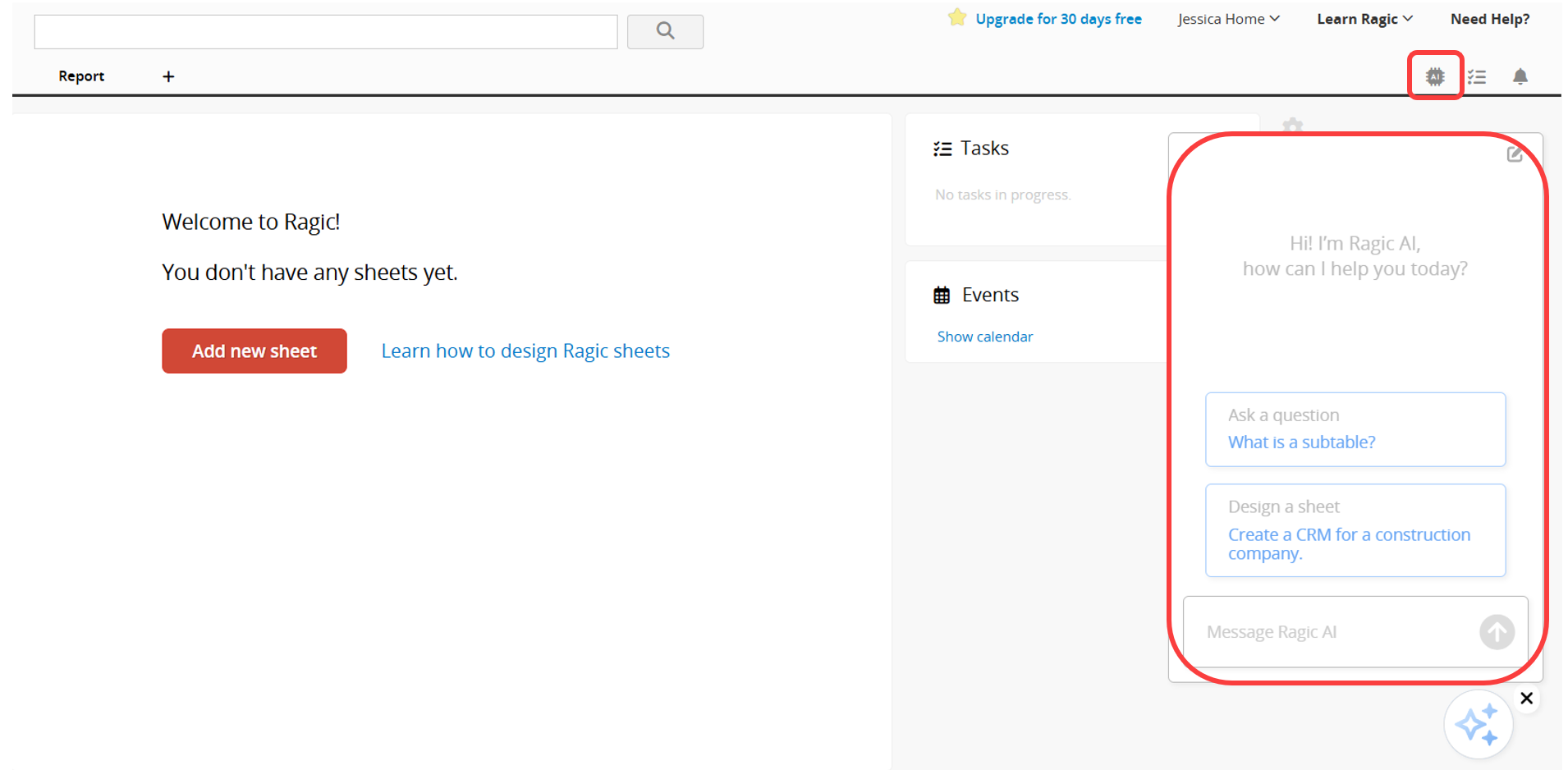
An ![]() icon will appear in the bottom right corner. Clicking it will minimize the window and clicking it again will reopen it. You can also drag the icon to move it. To close Ragic AI, click the X in the top right corner of the icon. Click the
icon will appear in the bottom right corner. Clicking it will minimize the window and clicking it again will reopen it. You can also drag the icon to move it. To close Ragic AI, click the X in the top right corner of the icon. Click the ![]() icon again to restart Ragic AI.
icon again to restart Ragic AI.
Enter your request for Ragic AI to assist with in the dialog box. To stop the response, click the Stop icon.
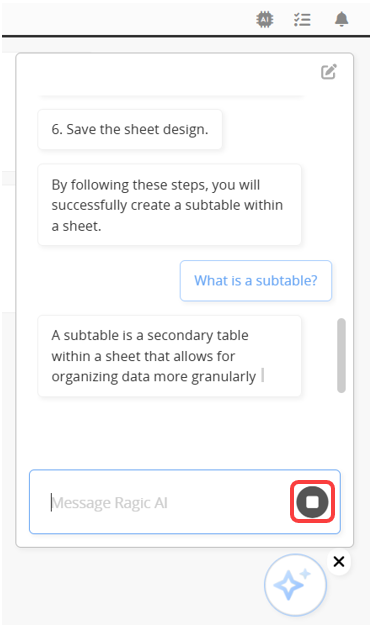
A tutorial on Ragic AI will be provided the first time you create a new database.
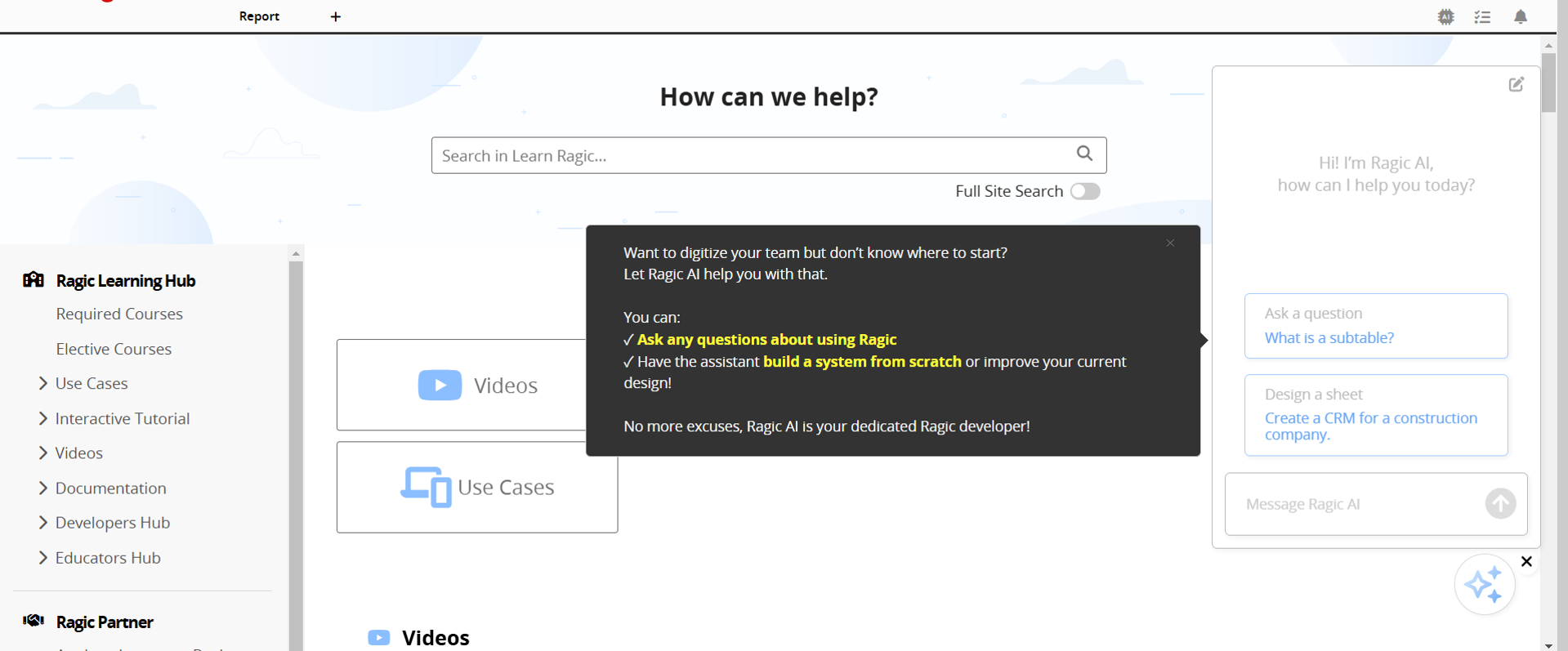
Note:
1. Phrase your questions precisely for more accurate responses from Ragic AI.
2. Currently, Ragic AI cannot assist in generating reports, but you can ask for suggestions on sheets or reports.
3. If the question is too complex or cannot be answered, Ragic AI may stop responding. You can reset it by clicking the icon in the upper right corner and rephrasing your question.
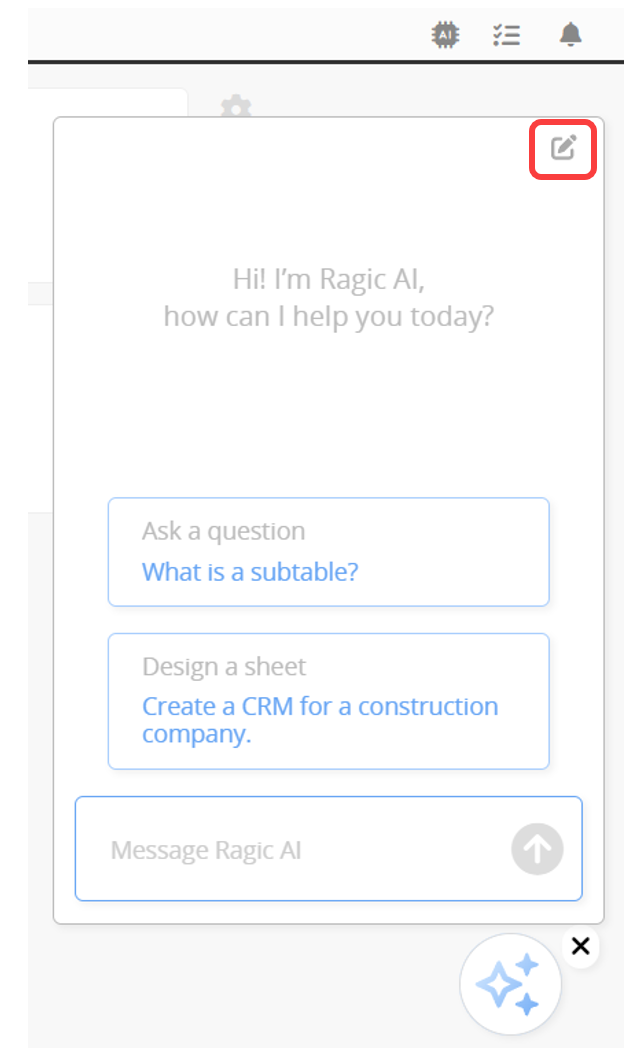
You can ask questions about Ragic to understand its glossary better. For example, if you request, "What is a subtable? " Ragic AI will respond with an explanation.
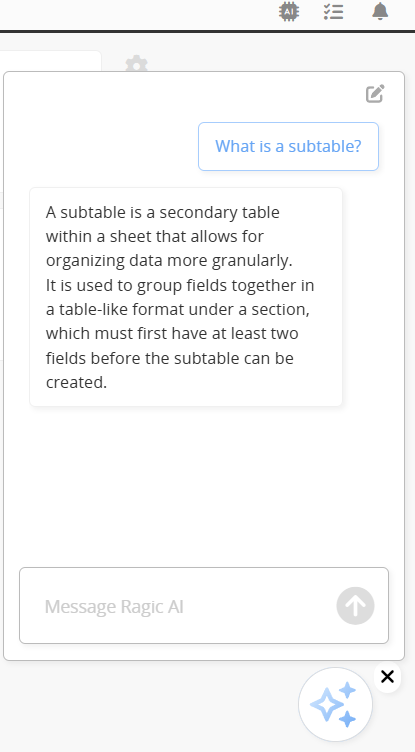
You can also ask follow-up questions based on the response.
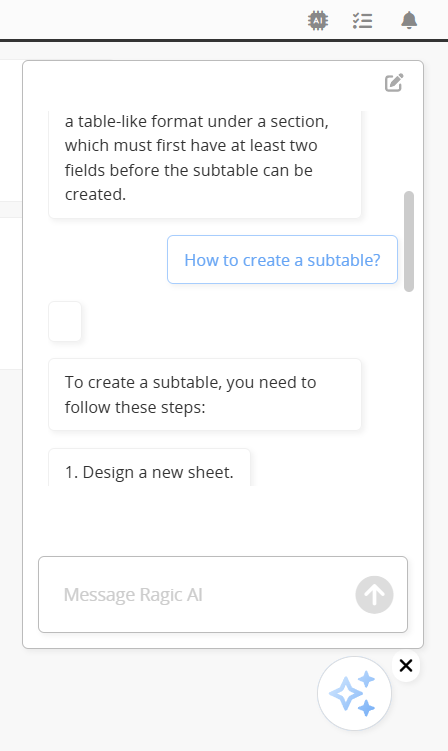
Let Ragic AI design sheets for you. For example, you can request, "Create a CRM for a construction company", and it will automatically start building the related sheet.
Once the sheet is created, you can adjust it to meet your needs.
If the design does not fulfill your expectations, you can provide further instructions for modifications, such as adding "Subtables".
Ragic AI can query data from a specific sheet in the database. For example, if you request sales orders where the "Assigned Sales" is a certain salesperson, Ragic AI will return a list of relevant orders and corresponding field data.
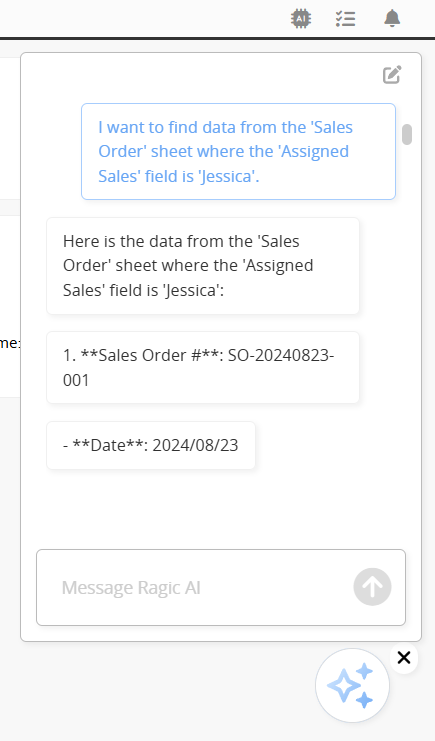
It can also perform simple analyses on the sheet.