You can enable specific users to view and edit their own entries without registering on Ragic by adding an email field with the Guest User e-mail validation setting. In this way, you will be able to grant guest users temporary login rights with the link attached in the email.
Note:
1. The received link should not be shared with others, as anyone possessing this link will have the access rights of that guest user.
2. This feature is only for emails that are not user accounts in your database.
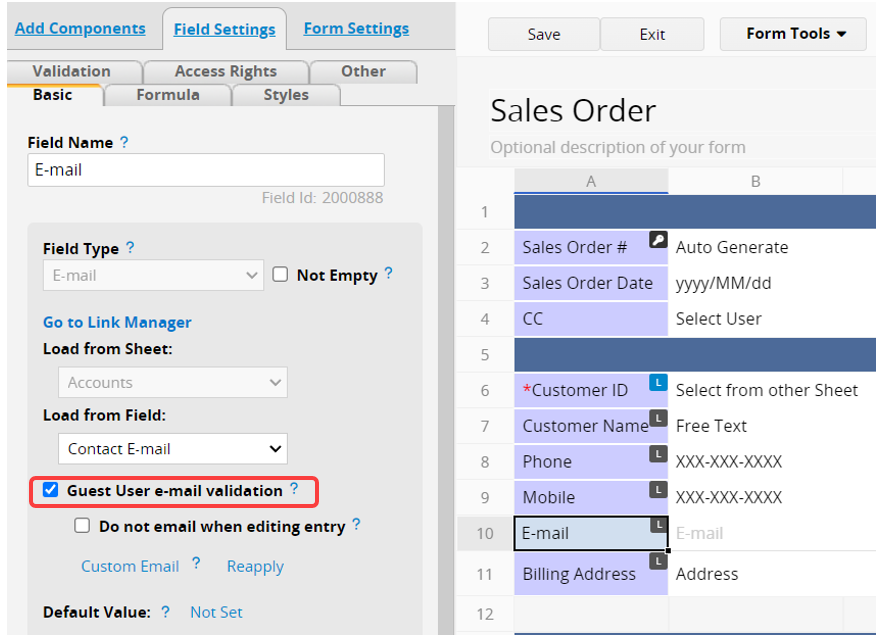
After setting up, when a guest email is entered into this email field and saved, an email will automatically be sent to the address.
The email will contain a link that can authenticate the guest users to log in to Ragic and access their entries.
The link is for one-time access and is valid for 1 month. If the user clicks the link more than once or after expiration, the system will send a new valid link to the guest user's email.
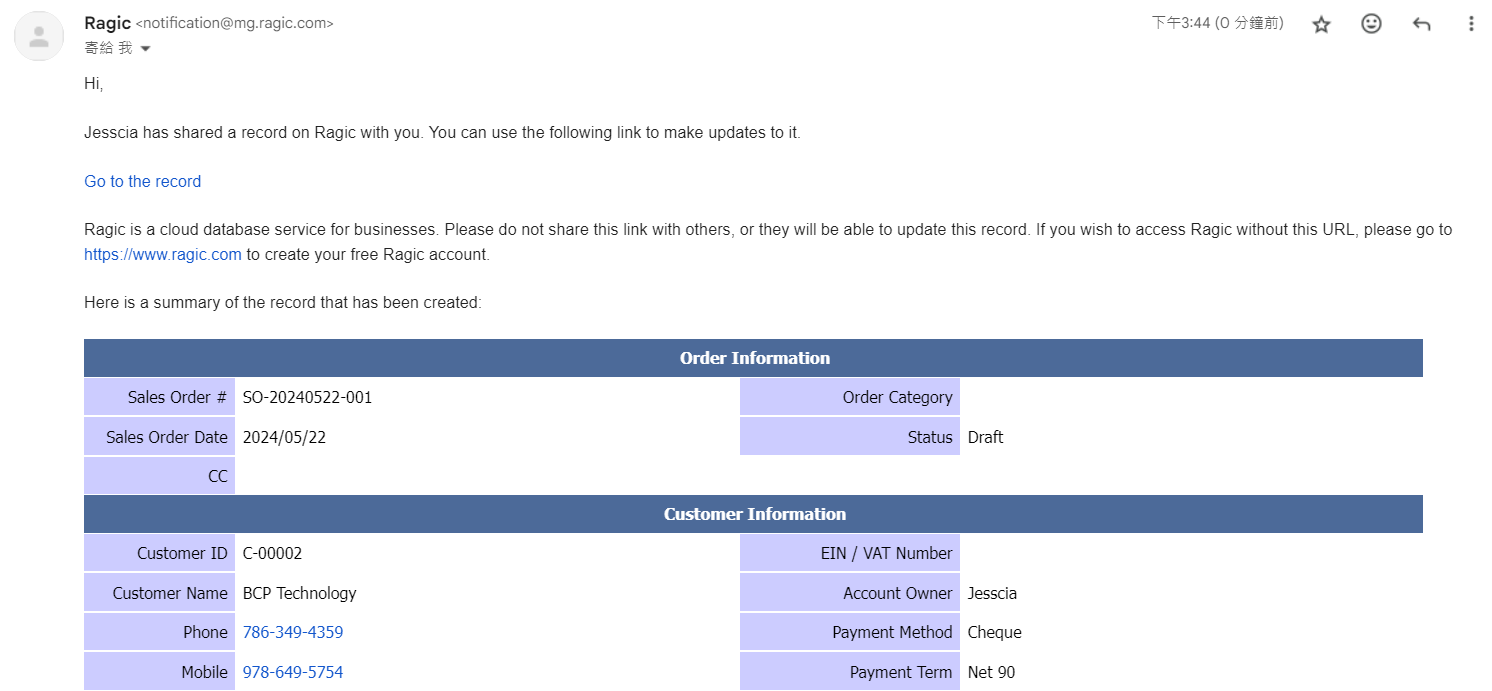
By default, the system will send emails to guest users when the entry has been edited manually or by Action Buttons. You may check this setting if you do not want to email guest users in this situation.
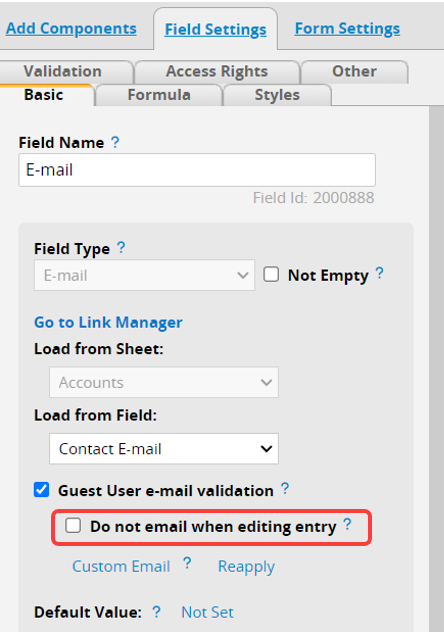
You can customize the subject and content of your email notification by clicking on Custom Email.
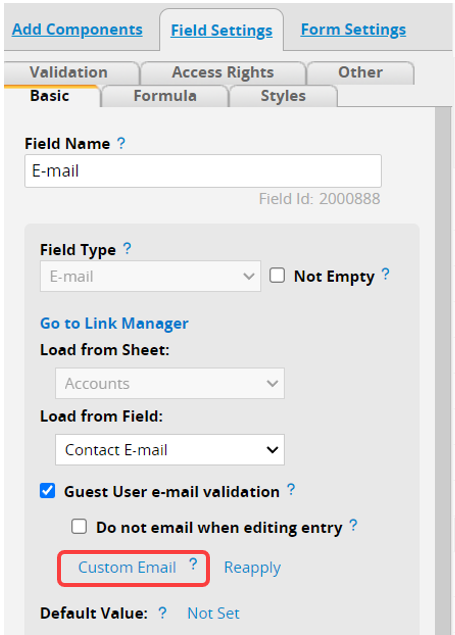
In the Custom Template Settings, you can enter text, select field values, or apply supported variables to design the template. For detailed settings, please refer to this article.
Note: Variables cannot be applied to a single subtable field. They can only display all field data in the Subtable. For more details, please refer here.
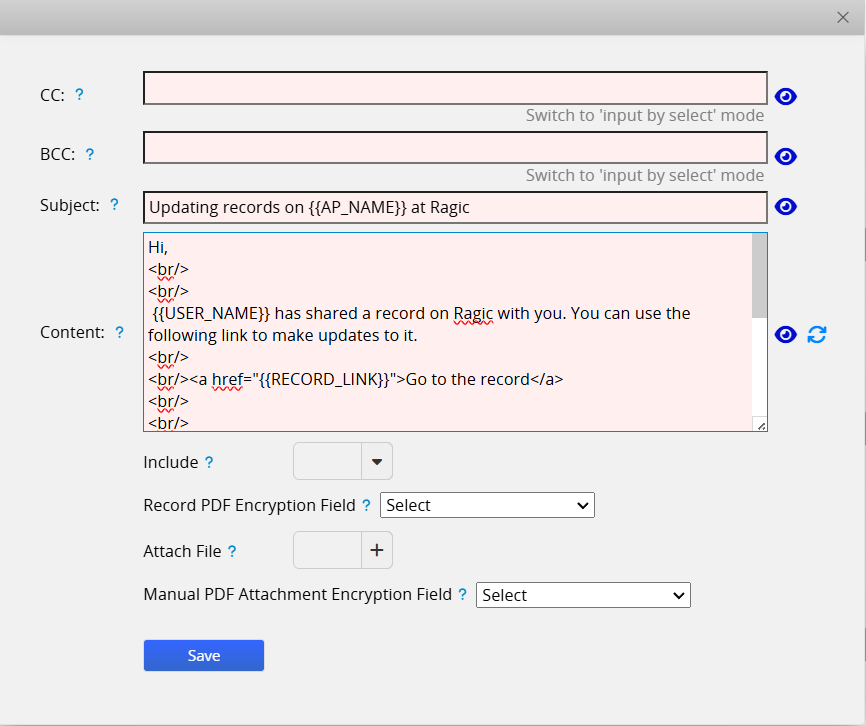
Remember to "Save" before exiting the window.
When creating the entry for the first time, a verification email will be sent to the address entered in the Guest User email field. If this entry is updated, another email will be sent.
To manually resend the verification email without modifying the entry, you can click the blue Email icon next to the field name.
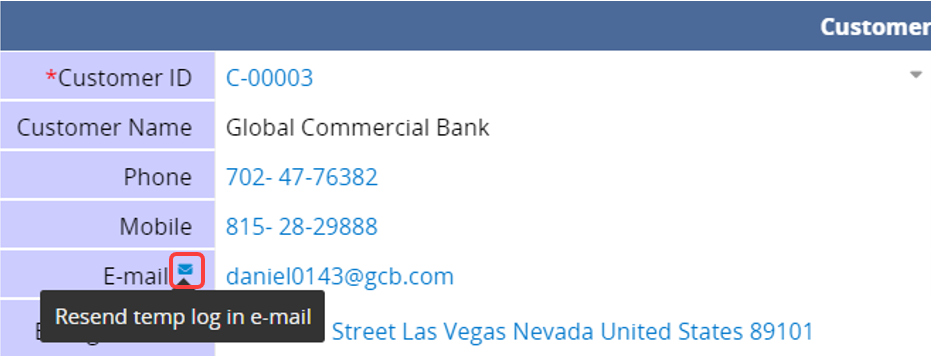
1. The guest user will always need to access the entry from the link sent with that email.
2. Guest users cannot be managed in customized groups, they only belong to EVERYONE group, therefore you cannot assign different privileges to them through access right settings.
3. When entering the email of the user in your database into the guest user field, whether the user can access the entry by clicking the link in the email will be based on the user's original access rights.
 Thank you for your valuable feedback!
Thank you for your valuable feedback!